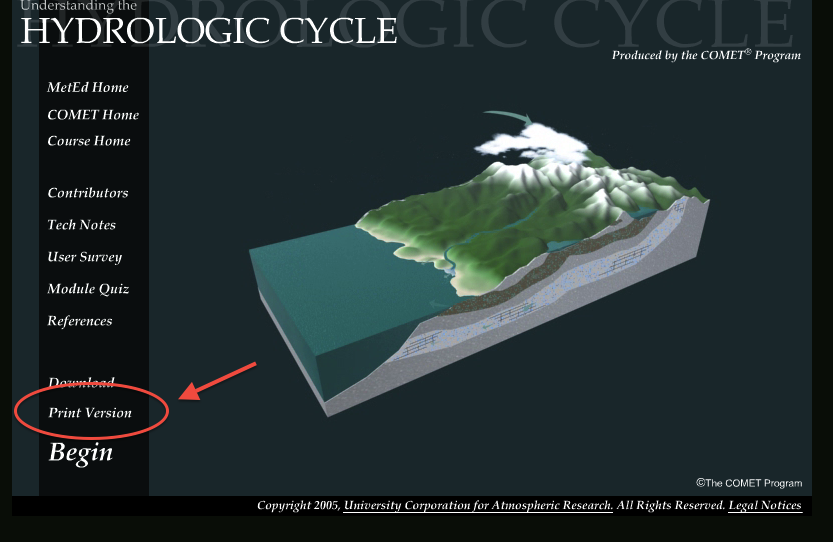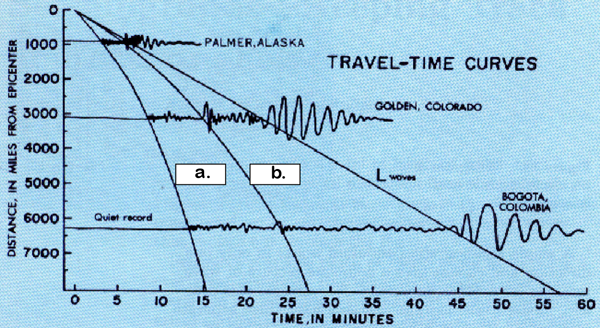Look here for more instructions and answers to common or important questions!
Google Earth in more detail:
Unit 2 Google Earth — How do I make a kmz file? How do I download the linked kmz files?
When you make placemarks in Google Earth, they are usually placed in the Temporary Places folder. Be sure to check though to know where they are saved. If it is not in Temporary places, you will have to save whichever folder they are in. When you complete Unit 2 and make your placemarks, take a careful look to be sure you can see where they are all saved.
To make a kmz file, click on the main folder (Temporary Places) that has all your placemarks in it. Make sure all the check boxes next to all your placemarks that you made for the Unit 2 tasks are all checked. Then highlight the whole Temporary Places folder (or whichever folder they are in) by clicking on it once. It should then be highlighted in blue. Then go to the File Menu, go to Save, and select “Save My Place As’ Give the file a name (that has your name on it!) and save it as a kmz file. If you want to check to be sure that it worked, go to the saved kmz file and open it in Google Earth. It should load everything back in there (and it will make a duplicate) so you can check to see that everything was saved. Note – in the video I suggest deleting everything first, but – it is a lot safer NOT to do that.
The kml file format works similarly, but kmz is best for multiple locations. Two videos below give an examples. These videos are also in the faq and the second one is in the Unit 2 assignments page.
Here are some videos to help you navigate through the first Case Study (Unit 5):
General overview of how to complete Case Study 1 assignments, week by week:
Week 1 of your Case Study, Basic Science Quiz – Take it on Blackboard (for all except Tsunamis, Wildfires and Volcanoes (which I omitted from the video, but you will take quizzes in the UCSD website for Volcanoes basic science):
Week 1 Quiz: upload to Blackboard screenshots of your module or volcanoes quiz results:
Week 1 writing assignment: Create a word document and upload it to Blackboard:
Questions about WordPress, Blackboard, and other tech things
1) UCAR MetEd module problems:
MetEd modules require web browsers with Flash and Java installed properly. If you run into trouble with a module, it is possible that your Flash and/or Java plugins are off or not configured right. Read the technical notes in MetEd: https://www.meted.ucar.edu/resources_technotes.php They talk about browser versions, flash, java, etc.
If you continue to have problems with module, most of them contain a print only version. If all else fails, you could read the print version and try to access the quiz:
2) How do I embed a hyperlink into my post?
You can put a link on text in your post, rather than just pasting the URL. First, highlight the text you want to make a link to. Then, go to the editing toolbar at the top of the textbox and find the icon that looks like a chain link. Click on it, and you should see a space for entering the URL at the top.
3) Show/hide kitchen sink tab – its easy to get confused!
Also in the editing toolbar, to the left of the little anonymous person icon, there is an icon that looks kind of like morse code in boxes. If you hover your mouse over it, you will see it is called “kitchen sink”. If you click on it, it make more or less editing tools available so if you are missing a second row of tools, you can click on it and it will make more available.
_______________________________________________________________
Questions about logistics
2) Which email address should I check for course announcements and communications?
I will be using your UA email address only for important course communications! This is the address Blackboard uses by default. Be sure to check it regularly!
Questions about assignments:
2) Unit 2, Task 5 – You can write your summary as a word document and upload that, along with your kmz file of your placemarks, to Blackboard. The Unit 2 assignment page in Blackboard is now available for uploads!
Missing image for Question 6 in Blackboard Earthquake Science Quiz (I cannot figure out why it won’t display in Blackboard!!)