In this course, you must use your UA email address. eCampus has kindly added you all to the site as authors so the next step is to update your profile. Follow the instructions below to do this.
Step 1 – When you first login using the temporary password given, you will be assigned a random waveatar, which is the funny cartoon character you will see attached to your account. If you want to get fancy, you can also choose to use a Gravatar (instructions provided below), but this is optional.
Step 2 – Make up an anonymous nickname (pseudonym) that will serve as your public presence in the course:
– First go to the Dashboard and select Your Profile from the left side bar menu.
– In the Nickname box, enter a nickname you want to use. For privacy, please do not use your real name.
– Next, go to “Display Name Publicly As” and select your nickname, not your real name.
d. All your posts will be refiled under your nickname: See photo below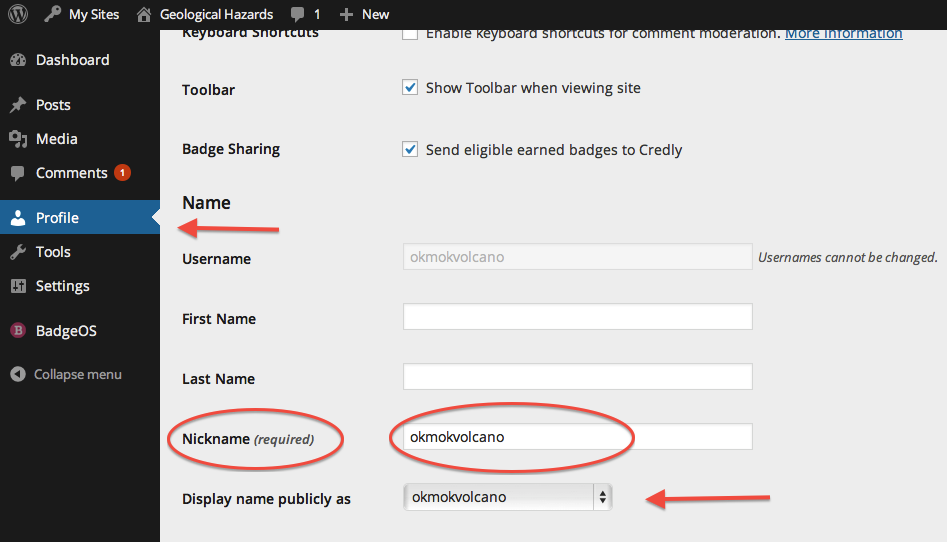
– Tell me what your nickname is! I need to know so I can assign grades in Blackboard for your discussion post work. I can usually figure it out, but it is easier if you let me know.
Create Gravatar (Optional)
Another option besides the waveatar is to create a more personalized avatar called a Gravatar. First navigate to the Gravatar website: https://en.gravatar.com/. Start by creating a new Gravatar account, entering your alaska.edu email address as your primary email address. You may have to verify that this email is yours, but after you do so (some time may pass before all your info uploads) the picture and bio that you enter into your Gravatar Account will follow that email address around and automatically fill in account info wherever you use that email address (unless you stipulate otherwise–see advanced settings at Gravatar.com).
Read the linked post about Gravatars and WordPress avatars. Select the avatar you wish to represent you in your posts in the course.
If you want to create a Gravatar with an uploaded photo, start on the Gravatar homepage, select the option for those with a WordPress account, and customize your profile.
